Complete List of MS-DOS Commands
4196
30/11/2021
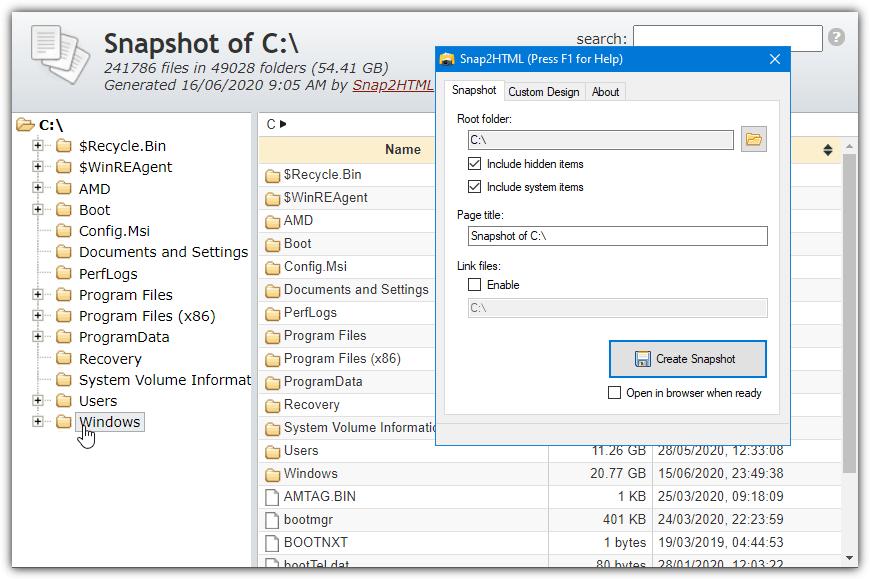
Whether you need to do this for yourself or for others, sometimes you need to create a list of the contents of a specific directory, a set of directories, or an entire drive. With the size of today's hard drives reaching several terabytes, keeping track of all stored files will be very useful. It’s easy to find out
what files are taking up the most drive space
but it’s also handy to know what files are stored where.
There are very simple ways of getting a list of files in a folder without external software. One option is using the Windows command “Dir [folder] > File.txt” from the Command Prompt. However,
messing around with console commands
is not to everyone’s liking and Dir is also quite limited.Here’s a selection of 10 free tools to save or print out content lists of the files inside your folders including to plain text file, an Excel spreadsheet, or an HTML document. All tools were tested in Windows 10 and 7.
1.
FileListCreator
What makes FileListCreator a potentially very useful program is the number of available options in specific areas. It has several different file formats you can save to, including text file, HTML page, comma separated value file (CSV), Excel spreadsheet, and even image files (PNG, JPG, or BMP). FileListCreator has a portable version, is multi-platform, and free to use (donations are welcomed by the author).
You can add multiple files and folders from different directories or drives by simply using the buttons or dropping them onto the window. The lower pane in the interface is a live preview of the output format which you can copy to the clipboard or save. There’s a huge amount of columns you can add to the list including specific columns for images, audio files, video files, text files, documents, attributes, and checksums. Limited output format options such as fonts and colors are found in the Settings.
2.
Snap2HTML
Snap2HTML is a portable tool that is able to generate a single HTML file that lists all folders and files from a predefined root folder. It’s the one tool in this list we actually use ourselves to make content lists of external drives. What makes Snap2HTML so useful is it creates the most functional and visually appealing HTML file from any tool we’ve seen. It’s very easy to navigate through the list of files and folders in your browser.
The configuration options are few with tick boxes to include hidden or system files. The Link files option turns file entries into clickable links so you can execute a file directly from the HTML page. Drives or folders are searched recursively. The HTML page looks and behaves a lot like Windows Explorer complete with an expandable tree view down the left and a search option. You can edit the template.html file yourself if you know some CSS. Snap2HTML has command line options for use with Command Prompt and batch files.
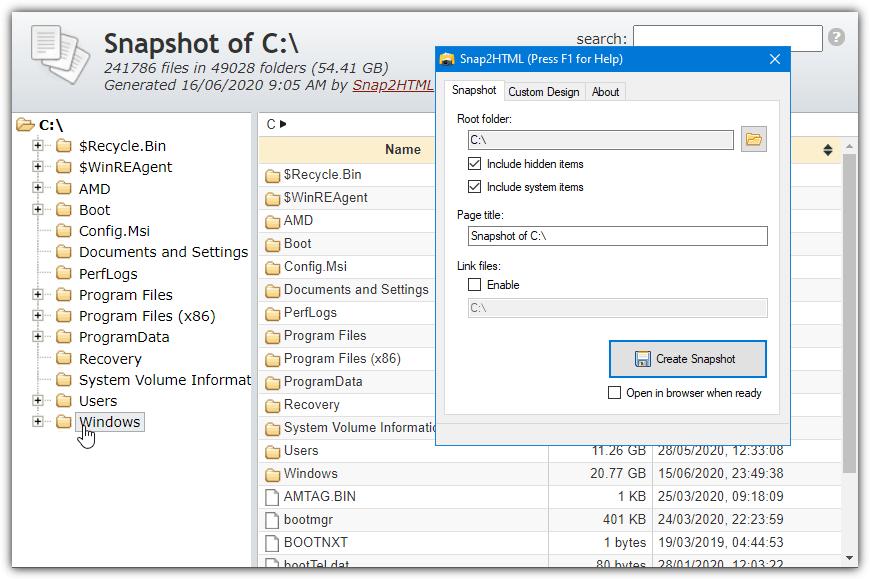
How to print a list of files in the Windowsdirectory https://t.
co/u4kuU3RLpX — Kenneth D. Koss Sun Sep 27 04:08:12 +0000 2020
3.
DirLister v2
DirLister is a tool that we have talked about before. The original from back in 2005 is available on the developer’s website which doesn’t have a .NET 4.6 requirement. The newer version 2 currently in beta is portable and more feature rich than the old version. One improvement is the ability to add multiple drives or folders to the list at once. Use the “Select folder” button or simply drop a folder onto the window.
In addition to HTML and plain text files, you have the option to save as a CSV file, an XML file, a JSON file, or a markdown file. Multiple output formats can be selected at once. There’s also a filter where you can add normal wildcards (like *.jpg) or Regex if you know how to use it. Optional Explorer integration makes it easy to create a file list from the right click context menu. The HTML page DirLister v2 creates is good and probably only second to Snap2HTML.
4.
Arclab Dir2HTML
Dir2HTML is a tool that used to be freeware but Arclab took the program full shareware back in 2013/2014. However, we found the last freeware version from 2011 and look at that here as it still works fine in Windows 10. While it might not have as many features as the latest paid version, the old free version of Dir2HTML has a number of useful options to aid in the creation and customization of the HTML index file.
It supports recursive folder indexing, a simple file mask, creating a sub-section for each subfolder, excluding hidden files and folders, including size and date, and many other options. The right side of the window allows you to tailor the output HTML file visually and you can add a customized title, alter the font sizes, colors, and resize different areas of the output. Many of the options can be left alone if the standard layout is acceptable.
5.
Karen’s Directory Printer
Directory Printer has been a popular tool for several years for printing and saving file and folder lists. This is because there’s a lot of options you can configure to get the output to your liking. Files have 15 pieces of information that can be displayed including names, dates, sizes, attributes, and checksums. Also included is a file mask filter that already has five format presets built-in for images, music, documents, etc.
There are various save options for hidden and system files, sorting, and what to include/exclude. The separate Print and “Save to Disk” tabs have a few different options to allow you to set different output formatting. There’s a right click context menu function in the Settings tab. Sadly, the only truly useful output file format is a text file. You can extract the
setup installer with 7-Zip
to create a portable program.
