Complete List of MS-DOS Commands
4127
30/11/2021
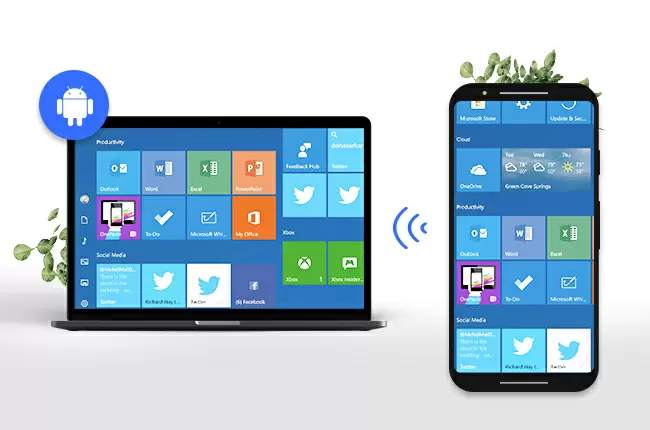
Most of us have experienced moments like this, when you try to watch a movie on a distant bed or play music on your PC, only to find that the scene is terrible or the sound is terrible. At these times, you want to be able to switch to another program or slightly adjust the sound in the comfortable pillow, but you can't reach for the mouse or keyboard, which completely ruins the moment. At this point, you may be wondering how great it would be if you could remotely control your PC via Android from a distance. In order to solve this critical issue, we have studied all possible options to provide you with the best application that allows you to easily and conveniently use your Android smartphone to control your PC.
Top Ways to Control Laptop from Android
ApowerMirror
LetsView
Remote Control Collection
ApowerMirror – Control PC from Android
For those who want to easily control PC from Android, ApowerMirror would be the best bet, which is a popular screen mirroring application allowing users to manipulate Android screen with mouse and keyboard. One of the outstanding features of ApowerMirror is that it empowers you to smoothly control your Windows PC from your Android devices. Go ahead with the guidance below to learn how to make it.
Download and install ApowerMirror on your Windows PC.
Also install this app on your Android devices.
Make sure that your PC and Android device are under the same WiFi network.
Click the blue button on the Android device to search for your computer. Choose the name of your Windows PC.
Tap on “Computer Screen Mirroring” and then you will find your computer screen is mirrored to your Android phone.
At the same time, you can also control your PC from your Android without limits. Amazingly, on your Android, you can directly make marks and drawing on your PC screen.
ApowerMirror not only can control your PC from Android devices, but also enables you to
control Android devices from computer
. There are many other attractive features and you can download it and have a try.
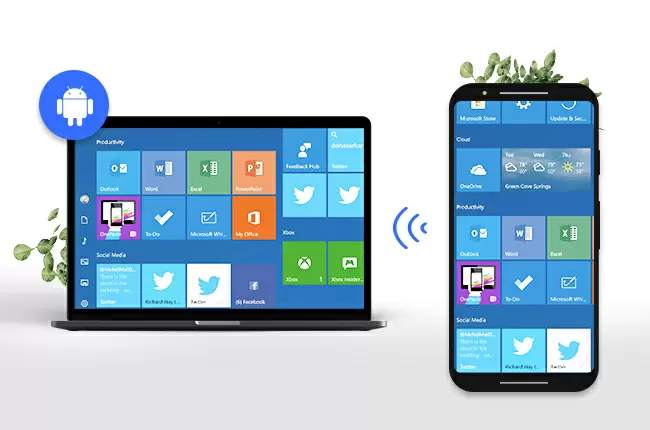
LetsView – How to Control Your PC from Your Android
LetsView is a useful app for controlling your Windows PC from your Android. It turns your Android smartphone into a multi-touch mouse and casts your PC screen to your mobile. As long as you install this app, you will save yourself much more energy in managing your PC. Follow the steps below to learn how to control your PC from your phone:
Install this app on your Windows PC and Android phone.
Configure your computer and Android to be the same Wi-Fi network so as to make a successful connection.
Once connected, you can choose from a list of remote controls to control your PC from your phone.
Remote Control Collection – Control Laptop from Android
The
Remote Control Collection
is another good app that you can use to wirelessly manipulate your Windows PC. It contains many remote control options such as mouse, keyboard, speech recognition, live screen, media player, and slideshows. However, for some advanced remote functions, you need to purchase its Pro version. Go ahead with the guidance below on how to control PC from Android.
Install the Remote Control App on your Android phone and install the Remote Control Server on the computer that you intend to control.
Remember to configure your Android and PC to be the same WiFi network.
Open the Remote Control Server on your PC for the first time where it will show you the local IP address.
Open this app and tap on “Devices” to add your PC to the app.
Connect your Android with your PC by filling in this app with the local IP address and making a name for the server. Afterwards, you can connect your phone with your PC.
Go back to the main menu and click on “Remote” to control your laptop from your phone.
There are many other applications that you can use to control your PC from Android, but we believe that the above method is the best choice. We warmly welcome your comments below so that we can understand your views on our choices. If you think we have missed any important content, we are also looking for suggestions for more applications.
