Complete List of MS-DOS Commands
4184
30/11/2021
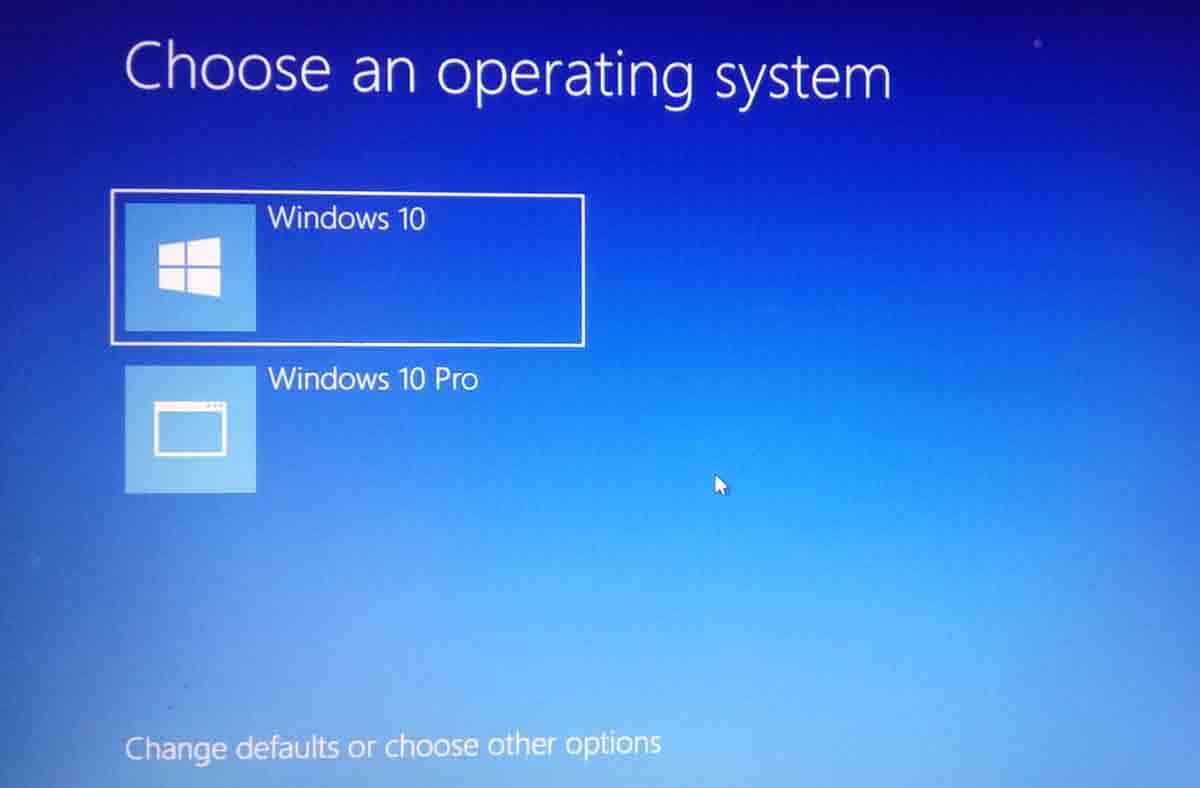
Fix the choice of operating system on Windows 10.
Here I will show you, how to fix choose an operating system on windows 10. When you will start your Computer or Laptop that’s the moment you will see this message and you have to choose one between two. Here at first, we will describe our today’s topics. Then I will show you, how to fix choose an operating system on windows 10.
Actually, it is not a problem, but we don’t like unnecessary thing which we don’t need. That’s why I will show you that, how to fix Choose an operating system option on windows 10. Always we try to solve any problem in an easy way. We always try our level best to give any solutions which are related to our topics. So at this moment, I will show you all how to fix this problem easily, but now you have to know that why this is happens.
Why this happens (Choose an operating system on windows 10)?
There is a variety of reason for happening this (Choose an operating system). It is common problem for you all. Because it can be many varieties of reasons.
For example, it can happen for have two hard disks, there is an old windows folder on one of those partitions. The old windows folder may not even have anything in that folder. You will not find complete windows installation file on that folder. So it is the unnecessary thing for everyone. There is no reason to keep this. So we should delete this. Because it will not needs any time and it is an unnecessary thing for our computer or laptop. Because it is corrupted to start up your windows. One will good any another will corrupt. So I think We don’t need to keep this file on our windows drive. So we should better to delete or remove this file from our computer or laptop.
Some Keyword for this topics (Fix Choose an operating system on Windows 10):
How to Delete Two Operating System Choices on Startup.
Choose an operating system on windows 10.
How to remove dual boot option in windows 10.
Windows Boot Manager – Delete a Listed Operating System.
How to stop ‘Choose an Operating System’ in Windows 10.
Choose a Default Operating System to Run at Startup in Windows 10.
Remove the “Choose an operating system” message when starting your computer.
How to remove a second installation of a Windows operating system from a partition.
Now I’m going to show you, how to Fix Choose an operating system on windows 10.
Fix Choose an operating system on Windows 10:
Firstly, Click your mouse right button onComputer icon from your PC.
Then Click “
Properties
“.
A new window will appear before you which caption will be
System
and you click on “
Advance System Settings
“
You will see a window which caption will “
System Properties
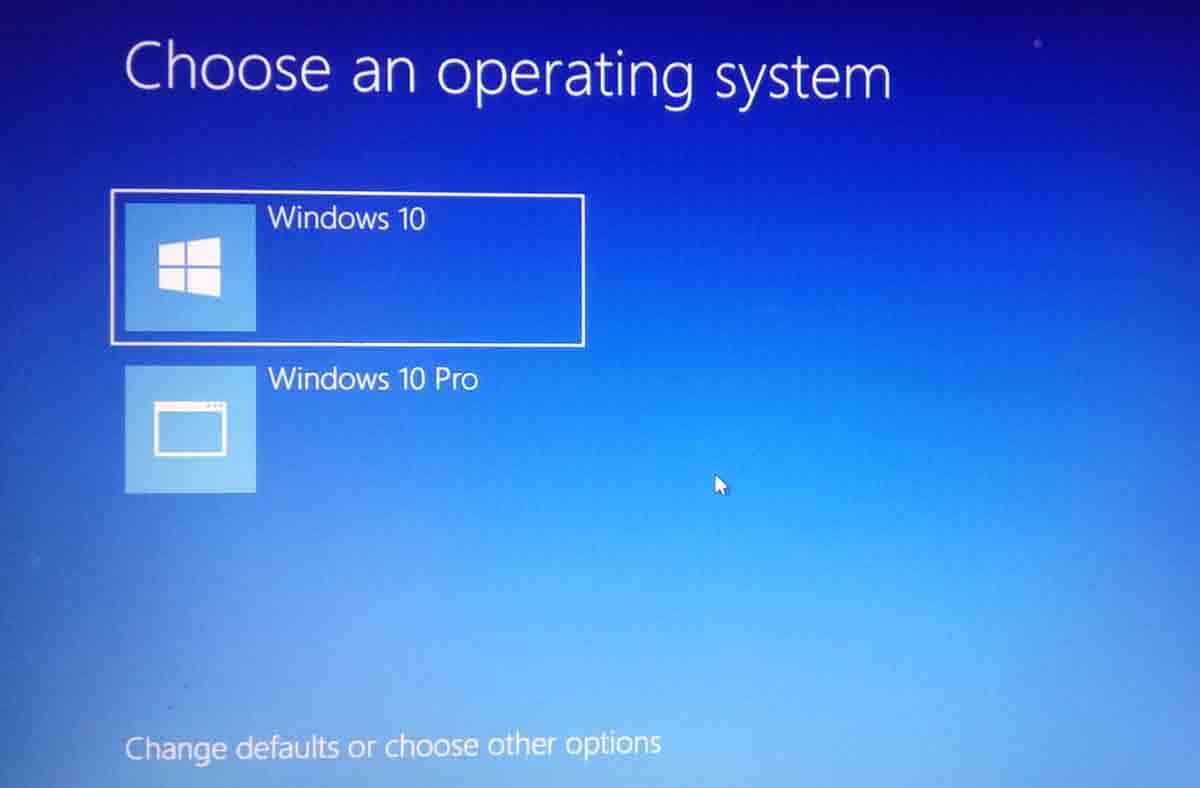
“.
Then you have to click “
Advance
” from the listed tab and Go to Startup and Recovery “
Settings
” from there.
Then you will see a Window which title will be “
Startup and Recovery
.”
Click “
Default operating system:
“
Now you have to click on that listed windows which you want to use as a startup window.
And uncheck “
Time to display list of operating systems:
“
Click “
OK
” and exit from there.
Now “
Restart
” your Computer or Laptop.
I hope, Now you will see that your Computer or Laptop will not show that message which you seen before “
Fix Choose an operating system on windows 10
“.
That was our today’s topics. Now at this moment, I would like to conclude here are today’s topics “
Fix Choose an operating system on windows 10
". I will come back with a new topic. Thank you for reading my article for a long time. Always contact us for the latest and special updates on technology, and get information about computers, laptops and other electronic products Solution.
