Complete List of MS-DOS Commands
4167
30/11/2021
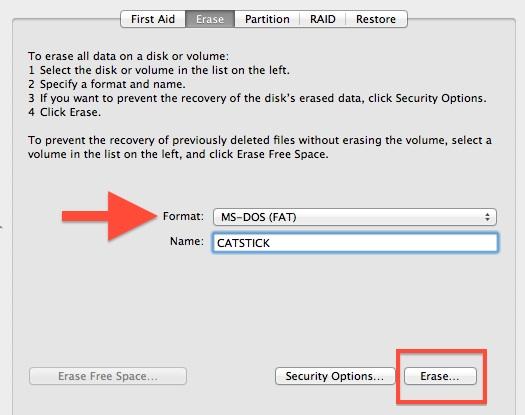
Want to use an external drive for your Windows PC and Mac? One obstacle you will face is that these platforms use different file systems by default. Windows uses NTFS and Mac OS uses HFS, and they are not compatible with each other. However, you can format the drive with the exFAT file system for use on Windows and Mac.
In this guide we're using exFAT instead of FAT32, another filesystem that both Windows and Mac can read and write to, because FAT32 has a maximum 4GB file size limit whereas exFAT can work with files as large as 16EB (exabytes). exFAT also performs better than FAT32.
You can format the drive from either the Mac or the Windows machine. However, if you want to use part of the drive for OS X's Time Machine backups, you should do this from the Mac, since there's an extra step to make the drive compatible for Time Machine.
How to Format an External Drive in OS X
1.
Connect the drive
to the Mac.
2.
Open Disk Utility.
The easiest way to do that is hit CMD and the spacebar at the same time and type in Disk Utility to find the program.
3.
Select the drive
you want to format.
4.
Click Erase.
If you don't plan on using the drive for Time Machine, skip steps 5 to 11 below and continue with step 12.
5.
Give the drive a descriptive name
and leave the default settings: OS X Extended format and GUID partition map. These will format the drive in OS X's HFS+ filetype so it will be compatible with Time Machine.
6.
Click Erase
and OS X will format the drive.
7. With the drive selected in Disk Utility,
click Partition
.
8.
Enter the amount of space you want to set aside for Time Machine.
In this example, we're shrinking the Time Machine partition to 128 GB instead of allowing Time Machine to take up the whole drive.
9.
Click Apply.
10.
Select the new untitled partition
so we can format it as exFAT for use with both Mac and Windows.
11.
Click Erase.
12.
Give the partition a name and select exFAT for the format.
13.
Click Erase
to finish.
Your exFAT-formatted drive or partition can now be used for both Windows and Mac. Note that using a drive frequently be
tween Windows and Mac could increase the chances of file corruption, so make sure you have backups of the files on the shared drive and be extra careful about safely ejecting the drive before disconnecting it from your computer.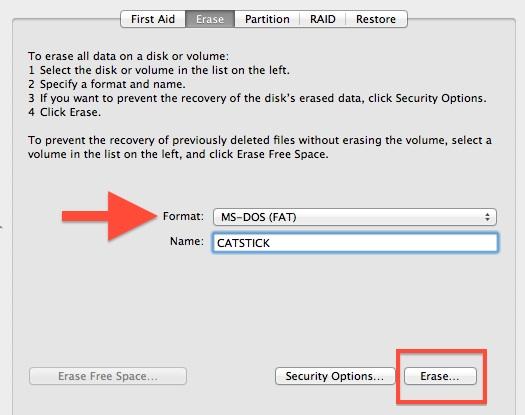
How to Format an External Drive in Windows
If anyone knows how to format a hard drive please hit me up🙏🏽
— GinoHellaGeekin Fri Sep 11 03:00:32 +0000 2020
The instructions below are for Windows 10, but other versions of Windows from Windows 7 and up can also format an external drive as exFAT for use with Mac as well.
1.
Connect the drive
to your Windows PC.
2.
Open the Disk Management tool.
You can do that by typing "disk format" or "disk management" in Windows search or going to Control Panel > Administrative Tools > Create and format hard disk partitions.
3.
Right-click on the external drive's partition
or unallocated space you want to format and
choose New Simple Volume…
4.
Follow the wizard to choose a volume size.
5.
Assign a drive letter.
6.
Choose exFAT as the file system
in the Format Partition screen.
7.
Give the volume a new name.
8.
Click Next.
9. Click Finish.
Windows will format the drive as exFAT and you'll be able to use the drive on both Windows and Mac.
Windows 10 Storage and Backup
Previous Tip
Next Tip
Reclaim Hard Drive Space by Shrinking Windows 10
Delete the Windows.old Folder in Windows 10
How to Save Space By Cleaning Windows' WinSxS Folder
Back Up Files with the File History Feature
Mount and Burn ISO Files
Format a Hard Drive For Both Windows and Mac
Zip a File or Folder in Windows 10
Control Which OneDrive Files Are Available Offline
Map OneDrive as a Network Drive
Fetch Any File on a Remote Computer with OneDrive
3 Ways to Save Space
Free Disk Space Automatically with Storage Sense
All Windows 10 Tips
How to install apps to external drives
