Complete List of MS-DOS Commands
4139
30/11/2021
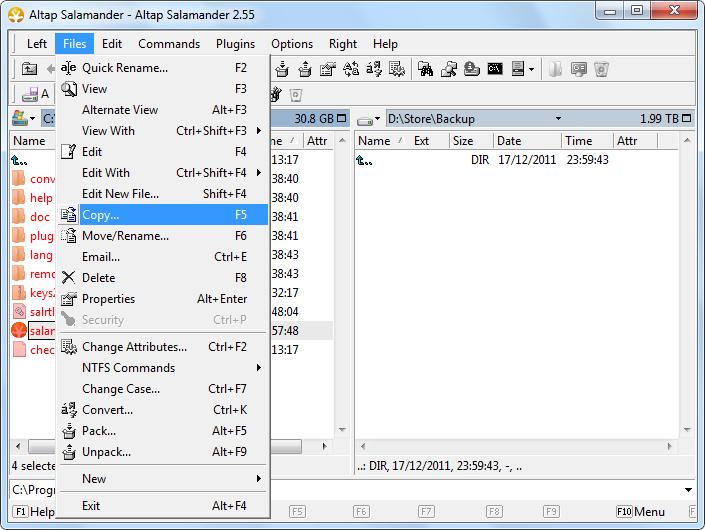
This document lists commands for creating, copying, renaming, and deleting Unix files and directories. It assumes that you are using Unix on the ITS login service (login.itd.umich.edu). The instructions here apply to many other Unix machines; however, if you do not use ITS to log in to the service, you may notice different behavior.
What Are Unix Files and Directories?
A file is a "container" for data. Unix makes no distinction among file types—a file may contain the text of a document, data for a program or the program itself.
Directories provide a way to organize files, allowing you to group related files together. Directories may contain files and/or other directories. Directories are analogous to Macintosh and Windows folders.
Naming Unix Files and Directories
Each file and directory has a name. Within a directory, each item (that is, each file or directory) must have a unique name, but items with the same name may exist in more than one directory. A directory may have the same name as one of the items it contains.
File and directory names may be up to 256 characters long. Names may use almost any character (except a space). You can divide a multi-word file name using either an underscore or a period (for example,
chapter_one
or
chapter.two
).
Some characters have special meanings to Unix. It is best to avoid using these characters in file names:
Unix is case-sensitive. Each of these is a unique file:
myfile, Myfile, myFile,
and
MYFILE
.
Creating a File
Many people create files using a text editor, but you can use the command
cat
to create files without using/learning to use a text editor. To create a practice file (called
firstfile
) and enter one line of text in it, type the following at the
%
prompt:
Terminate file entry by typing
Control-d
on a line by itself. (Hold down the Control key and type d.) On your screen, you will see:
To examine the contents of a file you have just created, enter this at the
%
prompt:
Copying a File
To make a duplicate copy of a file, use the command
cp
. For example, to create an exact copy of the file called
firstfile,
you would type:
This results in two files with different names, each containing the same information. The
cp
command works by overwriting information. If you create a different file called
thirdfile
and then type the following command:
you will find that the original contents of
firstfile
are gone, replaced by the contents of
thirdfile
.
Renaming a File
Unix does not have a command specifically for renaming files. Instead, the
mv
command is used both to change the name of a file and to move a file into a different directory.
To change the name of a file, use the following command format (where
thirdfile
and
file3
are sample file names):
This command results in the complete removal of
thirdfile
, but a new file called
file3
contains the previous contents of
thirdfile.
Like
cp,
the
mv
command also overwrites existing files. For example, if you have two files,
fourthfile
and
secondfile,
and you type the command
mv
will remove the original contents of
secondfile
and replace them with the contents of
fourthfile
. As a result,
fourthfile
is renamed
secondfile
, but in the process
secondfile
is deleted.
Removing a File
Use the
rm
command to remove a file. For example,
deletes
file3
and its contents. You may remove more than one file at a time by specifying a list of files to be deleted. For example,
You will be prompted to confirm whether you really want to remove the files:
Type
y
or
yes
to remove a file; type
n
or
no
to leave it intact.
Creating a Directory
Creating directories permits you to organize your files. The commandcreates a directory called
project1,
where you can store files related to a particular project. The directory that you create will be a subdirectory within your current directory. For details on how to navigate directories and display the files and directories they contain, see
List Contents and Navigate Unix Directories.
Moving and Copying Files Into a Directory
The
mv
and
cp
commands can be used to put files into a directory. Assume that you want to place some files from your current directory into a newly created directory called
project1.
The command
will move the file
bibliography
into the directory
project1
. The command
will place a copy of the file
chapter1
in the directory
project1
, but leave
chapter1
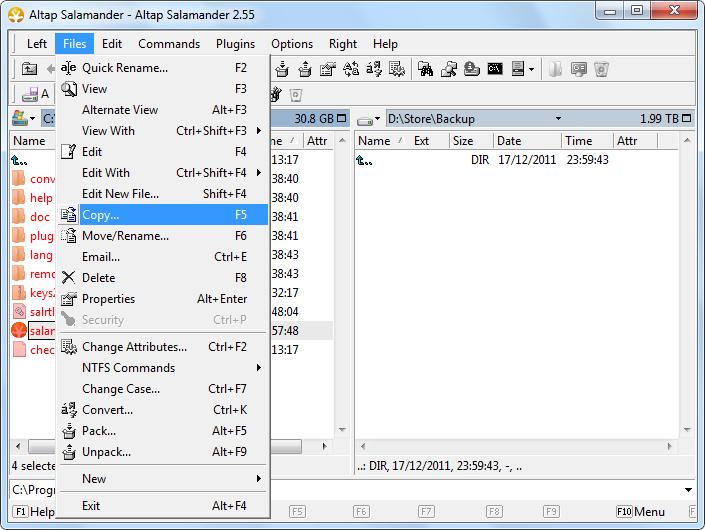
@a_shell_ios Vim user discovering a-shell (and thrilled), but with limited Unix skills… Please consider creating ne… https://t.co/9XWonLUSAs
— tjg Thu Nov 05 09:09:00 +0000 2020
intact in the current directory. There will now be two copies of
chapter1
, one in the current directory and one in
project1
.
Renaming a Directory
You can also use the
mv
command to rename and move directories. When you type the command
the directory called
project1
will be given the new name
project2
as long as a directory called
project2
did not previously exist. If directory
project2
already existed before the mv command was issued,
would move the directory
project1
and its files into the directory
project2.
Copying a Directory
You can use the
cp
command to create a duplicate copy of a directory and its contents. To copy directory
project1
to directory
proj1copy,
for example, you would type
If directory
proj1copy
already exists, this command will put a duplicate copy of
directory project1
into directory
proj1copy\
.
Removing a Directory
Use the command
rmdir
to remove an empty directory. Multiple empty directories may be removed by listing them after the command:
If you try to remove a directory that is not empty, you will see
rmdir: testdir3: Directory not empty
If you are sure that you want to remove the directory and all the files it contains, use the command
Summary of Commands
Working With Files
mv file1 file2
Renames
file1
to
file2
(if
file2
existed previously, overwrites original contents of
file2
).
cp file1 file2
Copies
file1
as
file2
(if
file2
existed previously, overwrites original contents of
file2
).
rm file3 file4
Removes
file3
and
file4,
requesting confirmation for each removal.
Working With Directories
mkdir dir1
Creates a new directory called
dir1.
mv dir1 dir2
If
dir2
does not exist, renames
dir1
to
dir2.
If
dir2
exists, moves
dir1
inside
dir2.
cp -r dir1 dir2
If
dir2
does not exist, copies
dir1
as
dir2.
If
dir2
does exist, copies
dir1
inside
dir2.
rmdir dir1
Removes
dir1,
if
dir1
contains no files.
rm -r dir1
Removes
dir1
and any files it contains. Use with caution.
Working With Files and Directories
cp file1 dir1
Copies file
file1
into existing directory
dir1
.
mv file2 dir2
Moves file
file2
into existing directory
dir2
.
