Is the HUAWEI Band 10 Worth the Upgrade from Band 9?
1443
25/04/2025
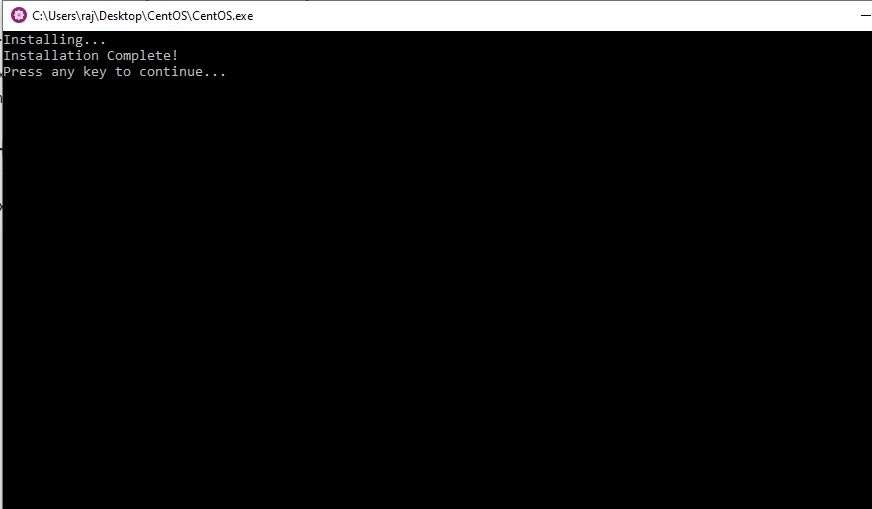
Learn a simple way to manually install CentOS on Windows 10 Subsystem for Linux in order to run RHEL’s RPM or YUM repository commands...
Windows Subsystem for Linux is a state-of-art feature for users. Since it lets you practise and learn Linux operating system commands directly on Windows 10 system without any usage of virtual machines software like VirtualBox. Windows Subsystem for Linux which is also called as WSL, in short, a layer implemented by Microsoft in Windows 10 and Windows Server 2019 operating systems for providing compatibility and execution of Linux binary executables natively.
To install a Linux Distro image generally we depend on Microsoft store, where a couple of pre-compiled lightweight images are present. Currently, available Linux WSL images are Ubuntu, Kali Linux, Debian, AlpinLinux, OpenSUSE and SUSE Enterprise Server. Thus, if you want to try some Linux OS such as
CentOS/RHEL (Red Hat Enterprise)
and Arch Linux then we have to
manually install them on Windows 10 Subsystem for Linux
. Here we will show how to do that?
Contents
show
How to install CentOS 7 on Windows subsystem for Linux
1: Download CentOS WSL
2: Unzip WSL CentOS 7.x zipped folder
3: Run CentOS.exe to install it on Windows 10 subsystem for Linux
4: Installation complete
5: Run CentOS 7 on WSL
6: Command to update Centos on WSL
7: Uninstall CentOS 7 WSL
How to install CentOS 7 on Windows subsystem for Linux
Note
: Before installing CentOS on WSL, you must have enabled Windows subsystem for Linux. If you don’t know how to do that then read this:
Enable WSL on Windows 10
1: Download CentOS WSL
The first thing we need a CentOS on WSL (Windows 10 FCU or later) based on WSldl. Basically, it is a zipped file that contains rootfs and other files. The CentOS as a WSL Instance is an open-source project available on Github,
so get it from here
.
The latest version CentOS it offers is CentOS 7.6.
2: Unzip WSL CentOS 7.x zipped folder
The size of the downloaded folder would be around 300MB and after downloading right click and unzip the folder. Here we are using WinRAR to extract the files, however, you can use Windows default or any other program to unzip it.
3: Run CentOS.exe to install it on Windows 10 subsystem for Linux
After extracting the folder, inside it you will see two files one is rootfs.tar.gz and second one is CentOS.exe. We need to run
CentOS.exe
in order to extract the files and
registering
them on
WSL
. Rightclick and run as
Administrator
.
4: Installation complete
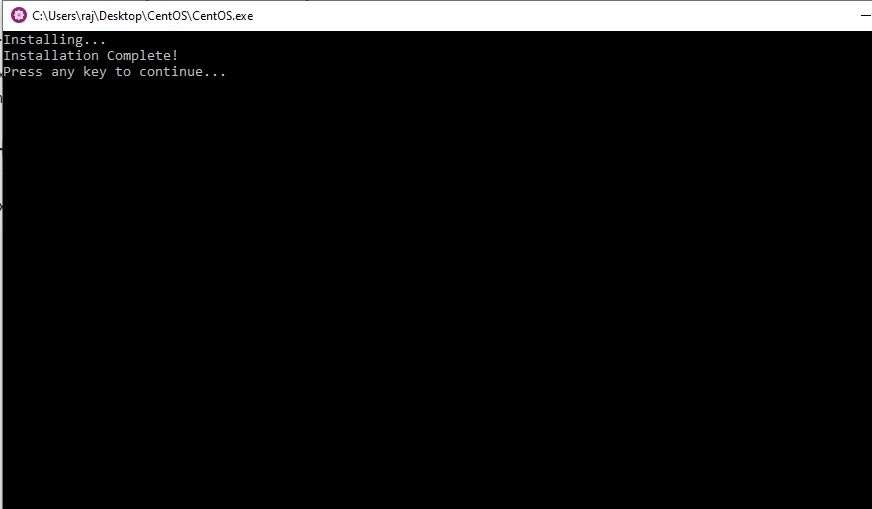
Once the installation is complete, you will get a message for that on the CentOS command screen. Now press
Enter
key to
exit
the setup.
5: Run CentOS 7 on WSL
To run it, again go to the extracted folder of the centos for WSL and this time you will see four files. Out of them again right-click on
Centos.exe
and run as
administrator
.
Finally, our manually installed Linux subsystem for CentOS is here.
6: Command to update Centos on WSL
You can run any command which would like to execute on CentOS, however, just for checking whether it is working fine or not we are running
CentOS update
command using
YUM
.
yum -y update
7: Uninstall CentOS 7 WSL
To uninstall it just use the below single command:
./CentOS.exe clean
Some other information to combat, if you get any error while running it
.
If in future you have accidentally deleted CentOS WSL folder and want to
reinstall
it then first we need to clean the
existing
installation.
For that first of all again extract the files from the
CentOS zipped
folder that we have downloaded above and then run
Windows 10 PowerShell an administrator
, navigate to the
extracted
folder and again run the below command:
./CentOS.exe clean
To reinstall again run the same
CentOS.exe
present in the same extracted to register files to WSL- Windows 10 subsystem for Linux.
